Guides > Create a project > Models with Texture
Updated on 25 Mar 2023
How to import models with textures
When exporting a 3D model, some programs and formats allow you to embed the textures within the 3D file, generating a single file that maintains the correct links with their belonging materials. However, in other cases, such as in formats .obj, .fbx, .gltf and others, the textures are exported separately from the model.
For our system, it is essential that a single file is uploaded, so if you have separate textures and models, you will need to create a .zip file containing all the necessary files. Additionally, it is important that the textures are all contained within a folder named "Textures".
The procedure you will need to follow is as follows:
1. Select all the textures (or the folder containing them all) and the 3D file(s) (in the case of .obj, don't forget the .mtl file, and in the case of .gltf, don't forget the .bin file).
2. Archive everything in a .zip file, renaming it as you wish.
This way, you will have the file ready to be imported in the "New Project" section.
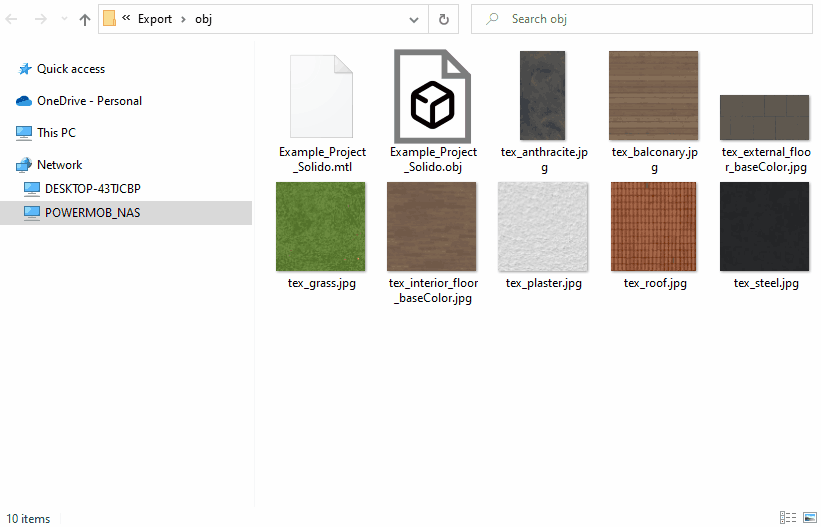
Assistance center
info@solidoplus.com
+39 0372 808043
From Monday to Friday
9:00 - 12:00 | 15:00 - 17:00
@2023 Solido+ | Contact us | Privacy Policy | Cookie Policy | Terms and Conditions
A product of PowerMOB srl | P.IVA 01654140191 | REA CR - 190890 | CS €12.000,00 iv